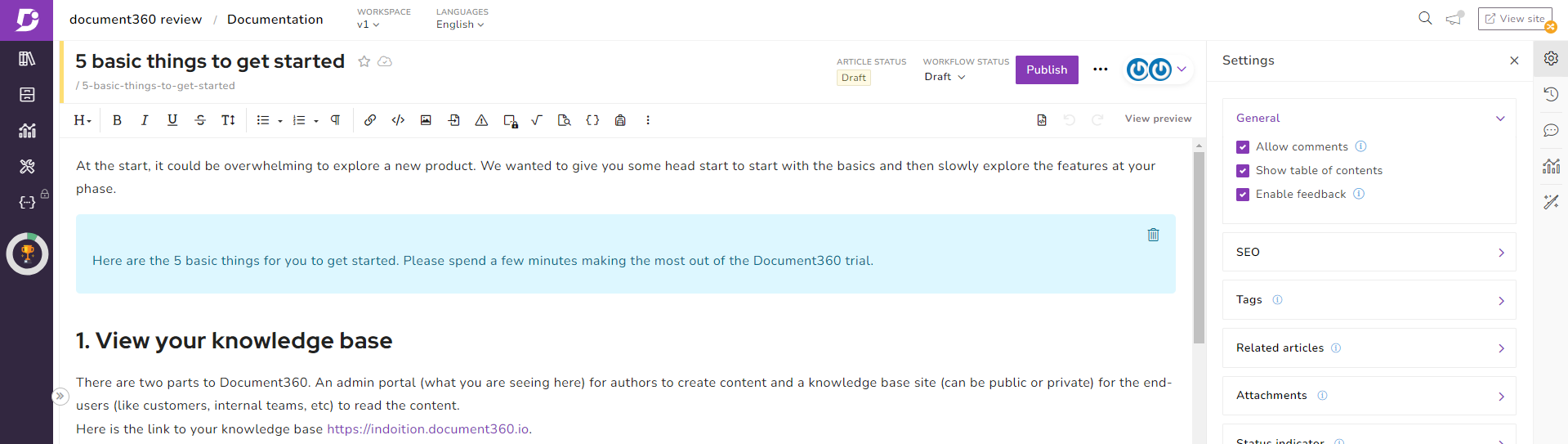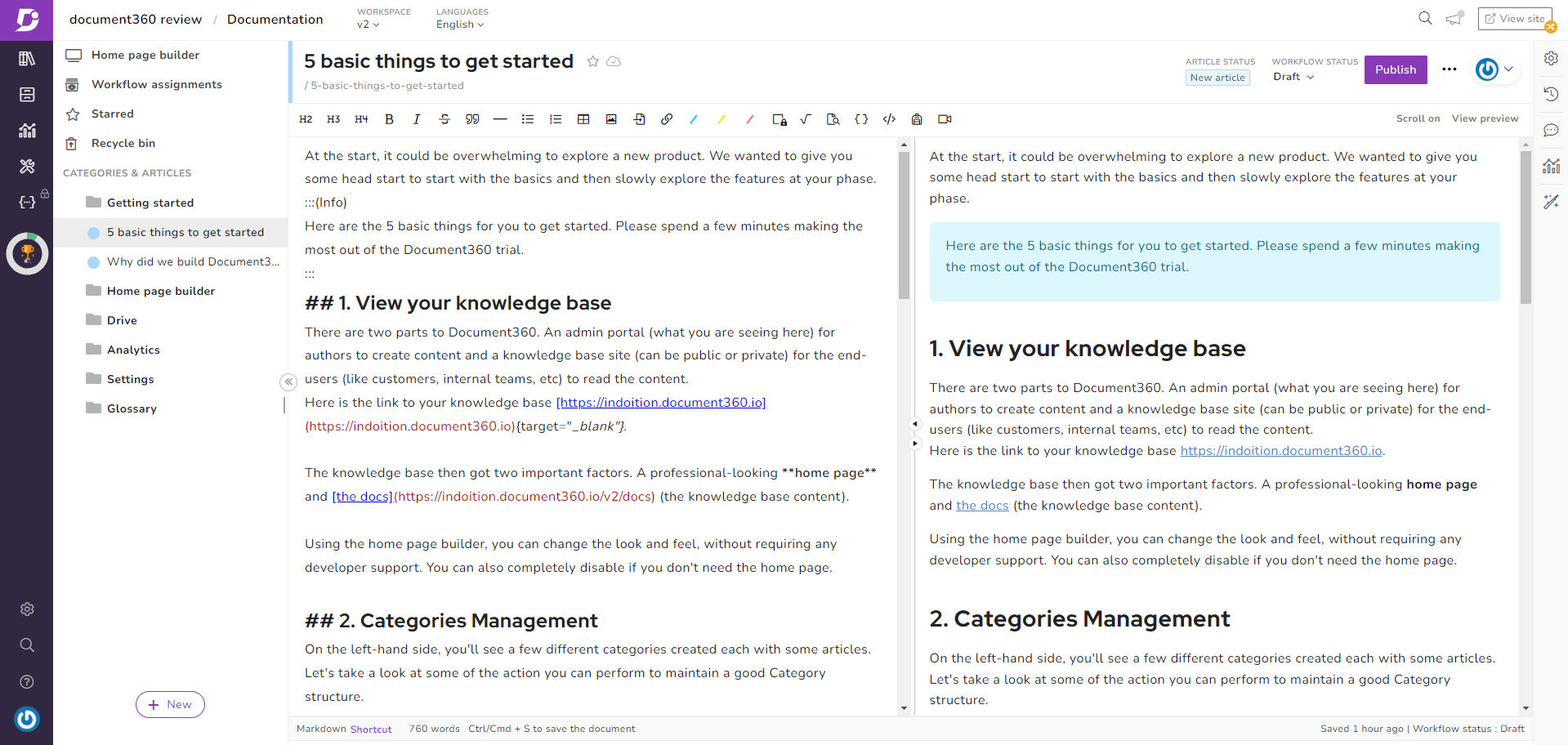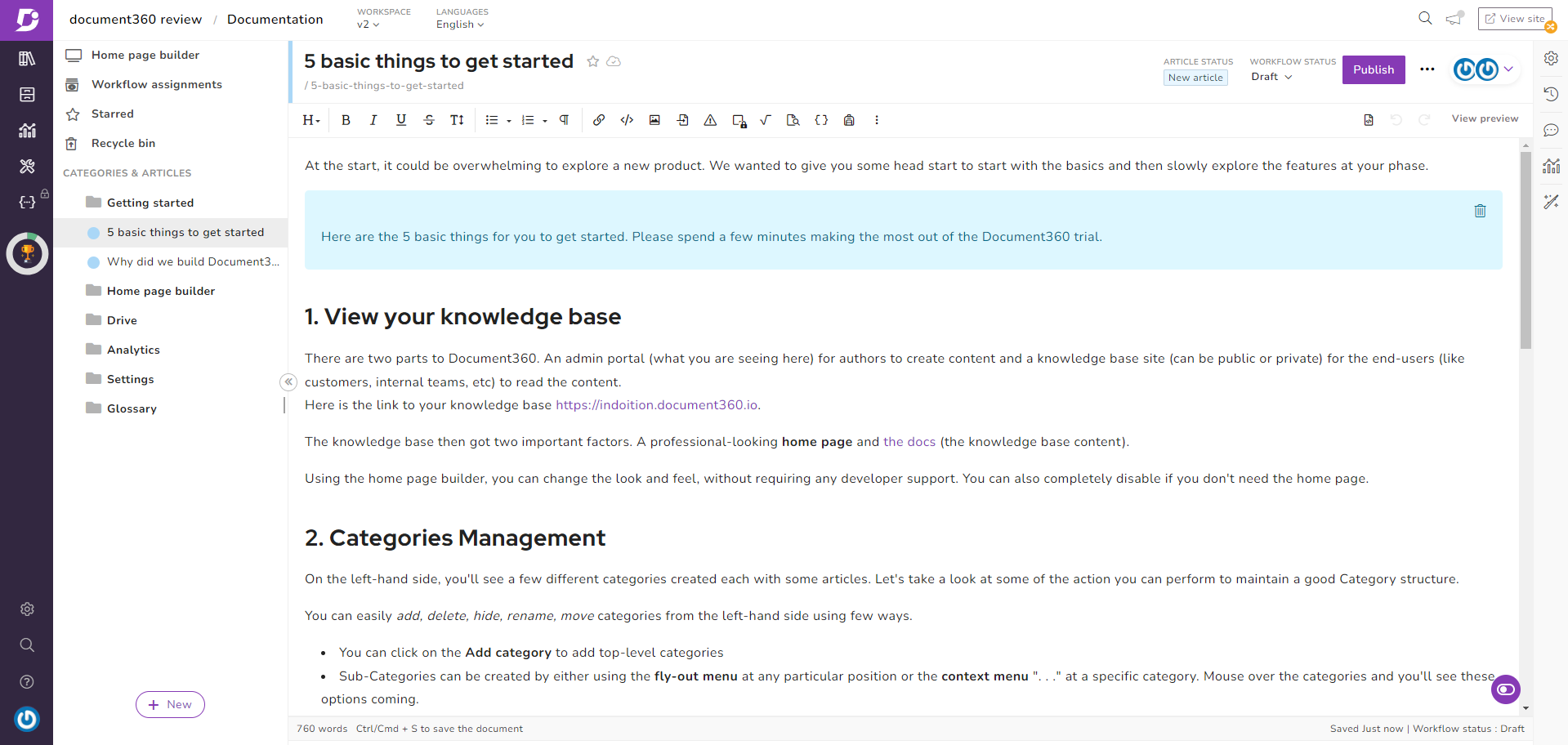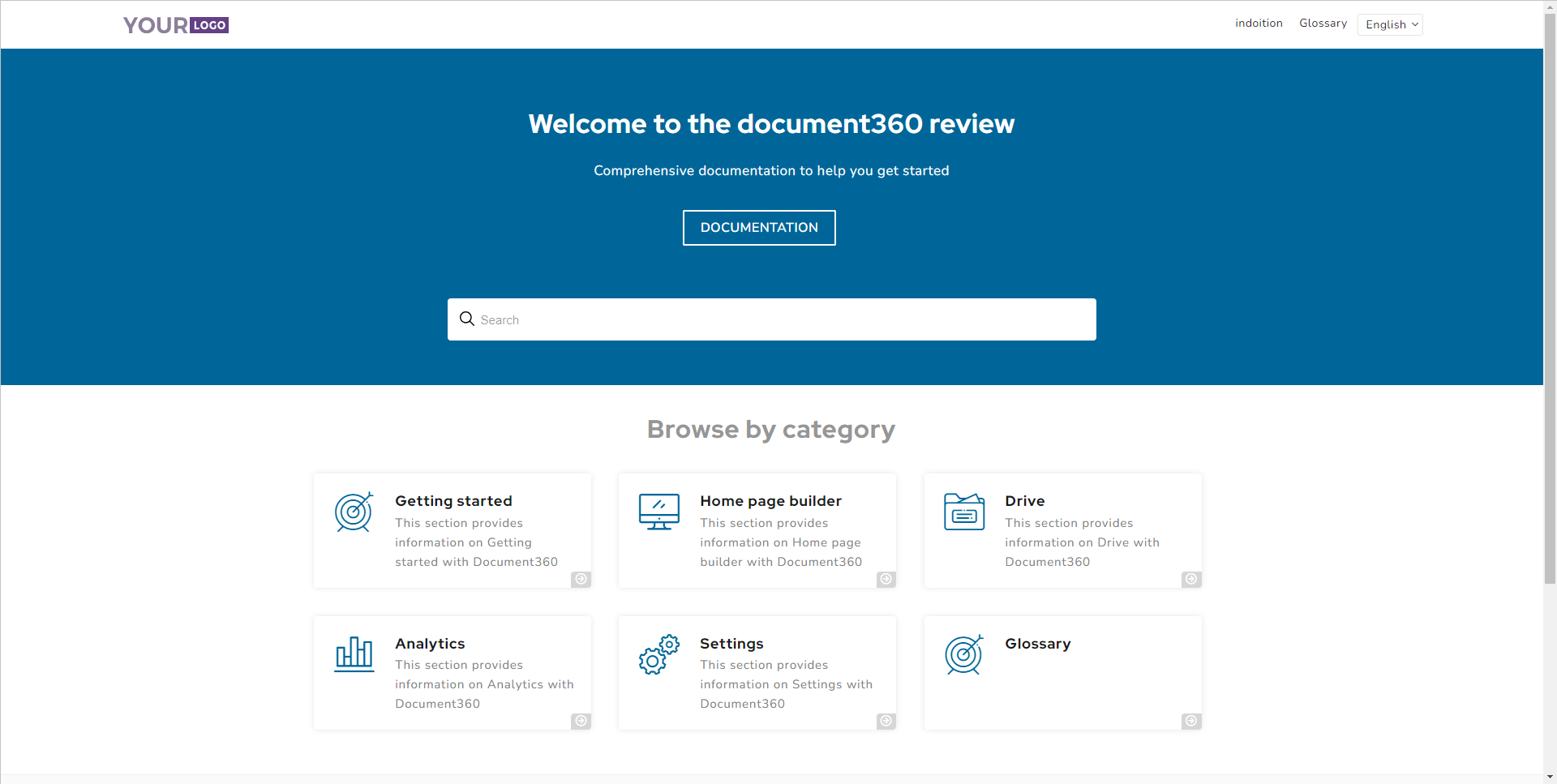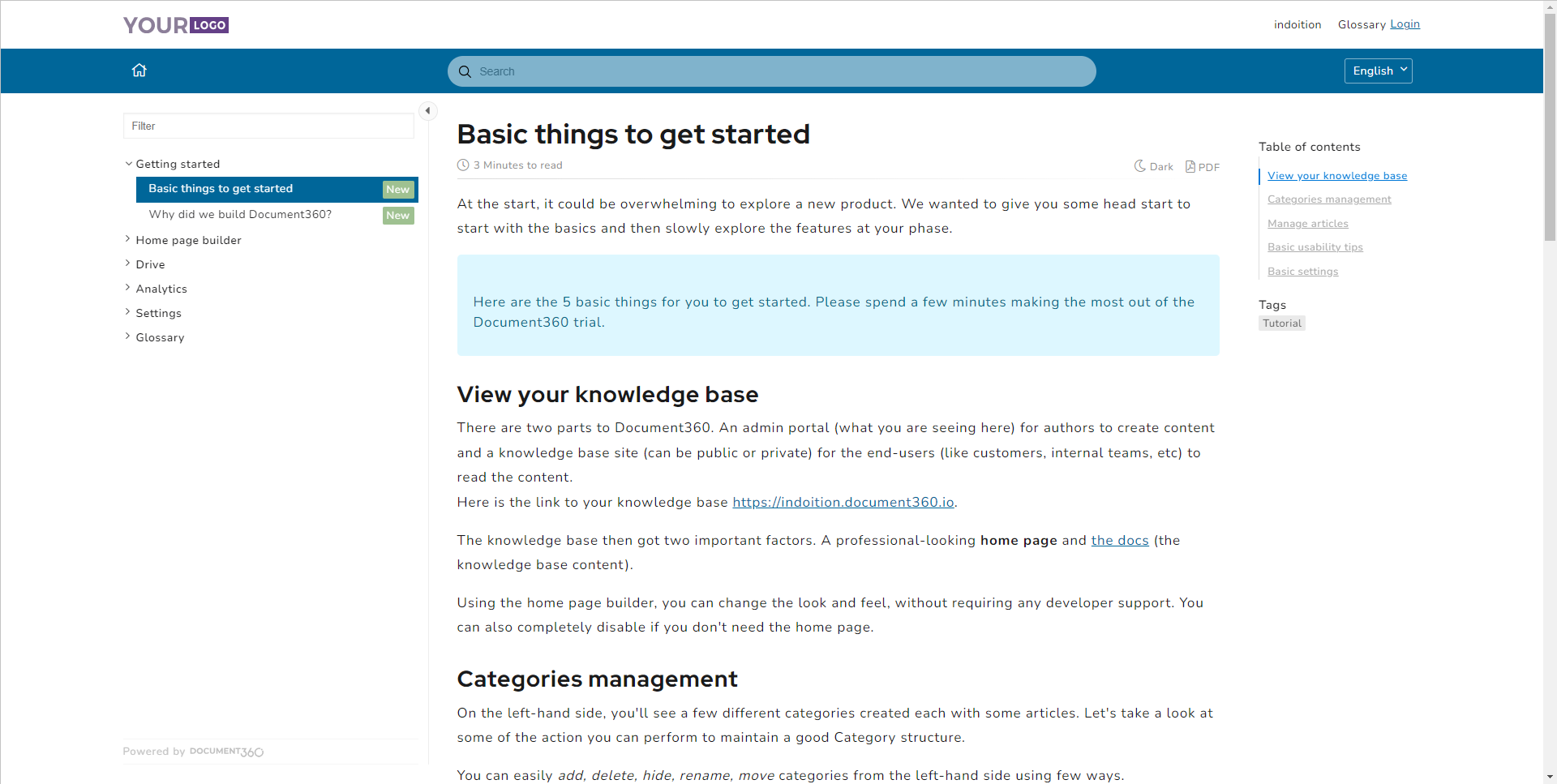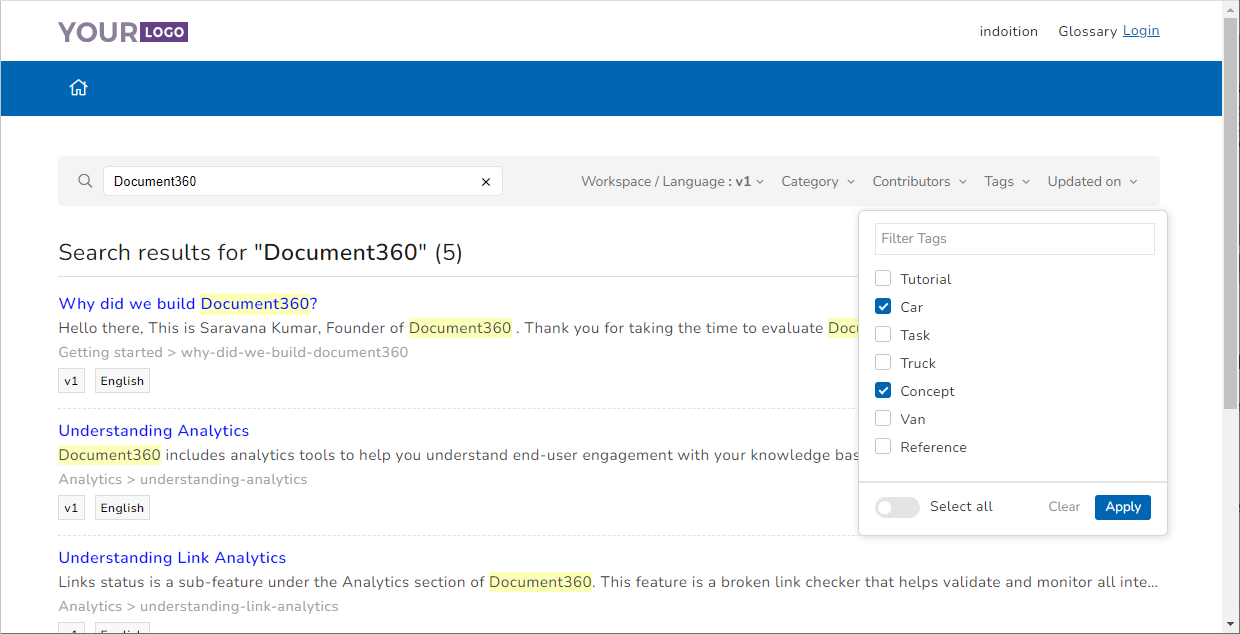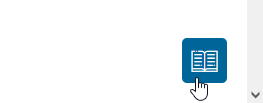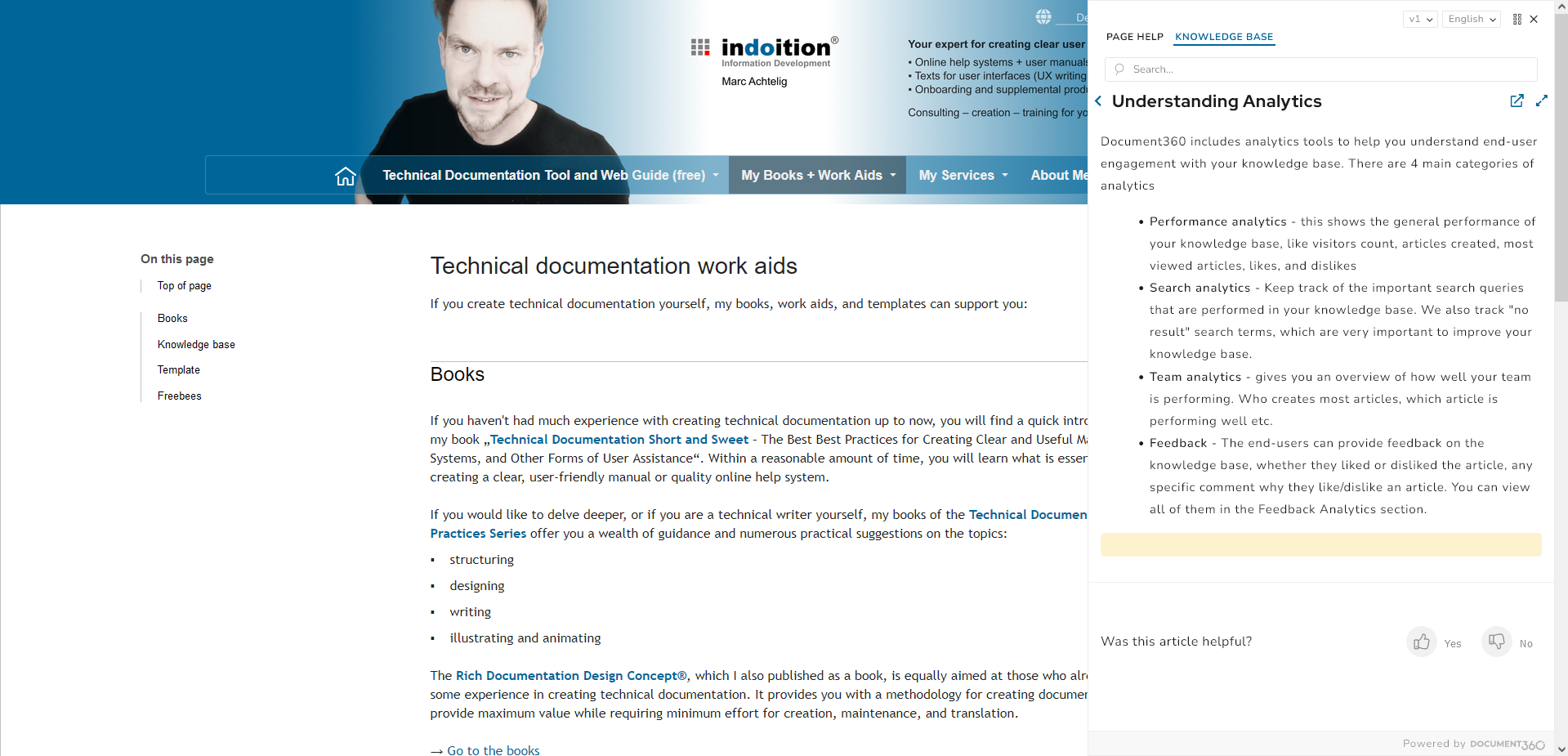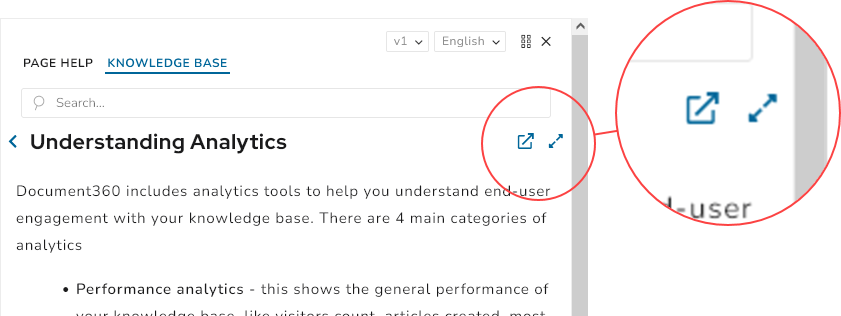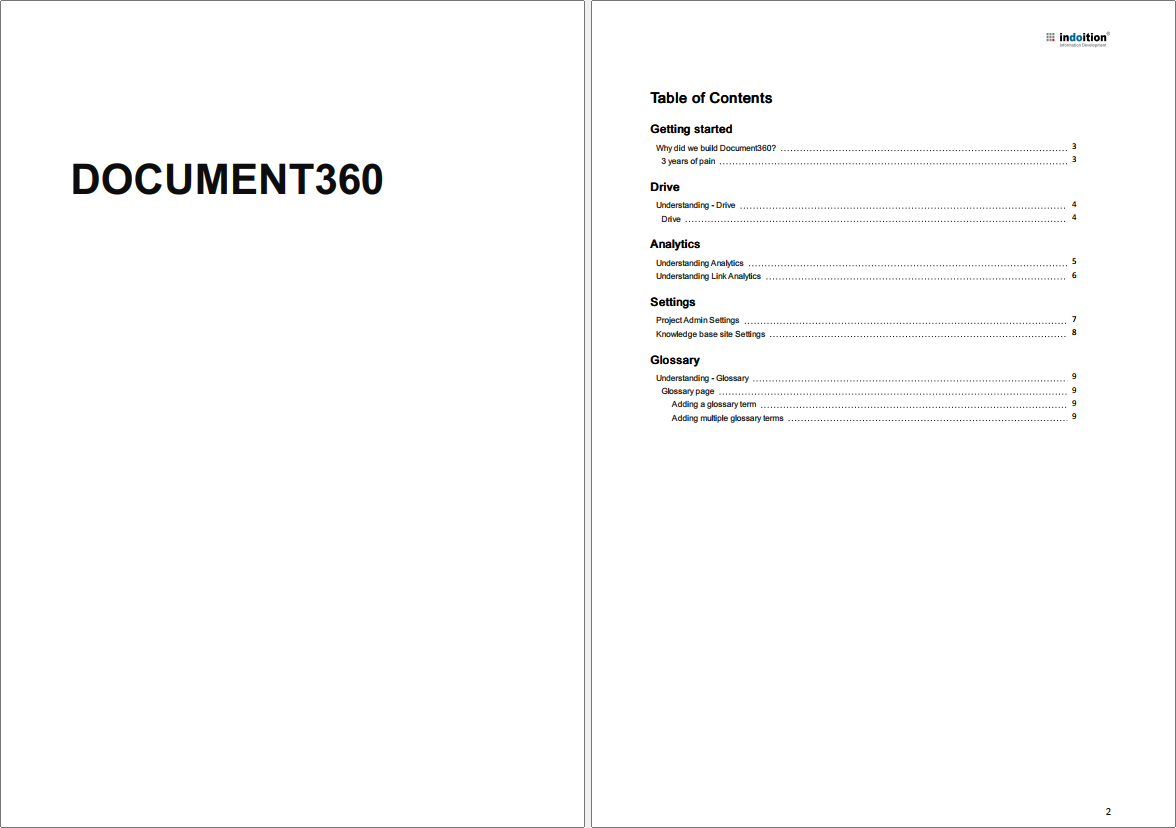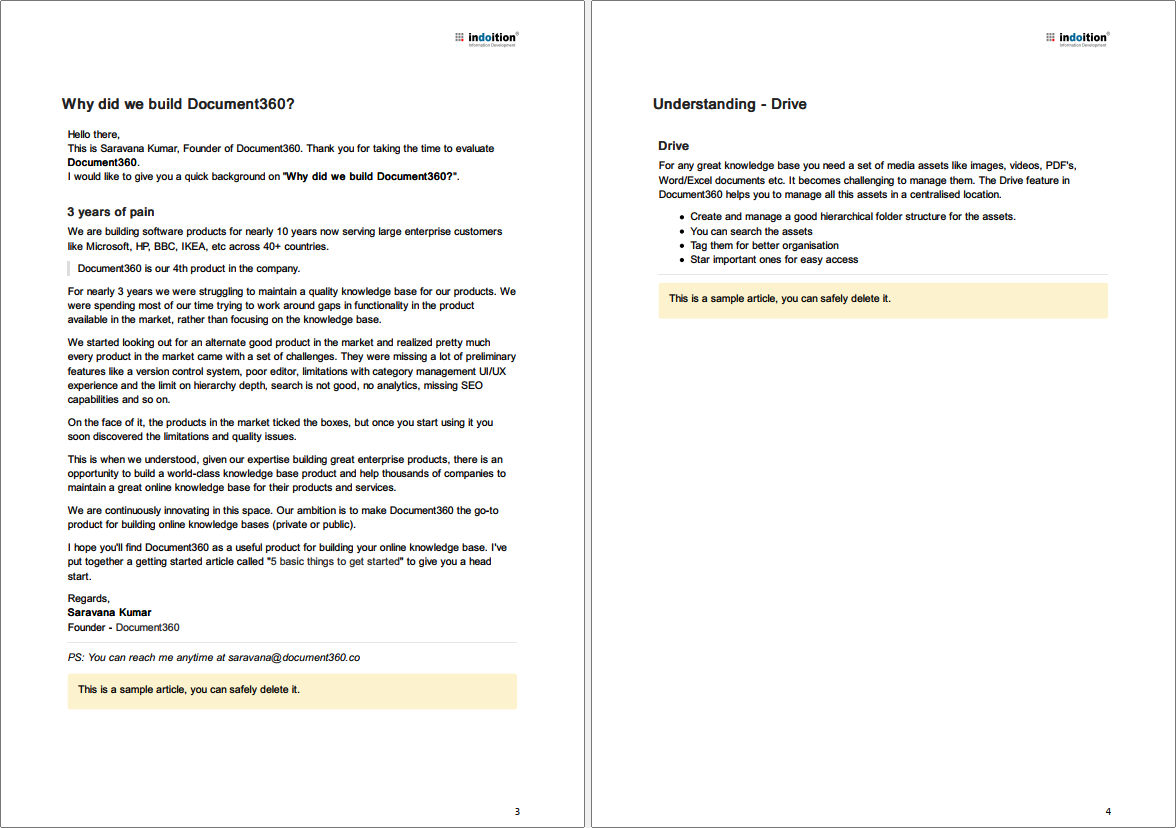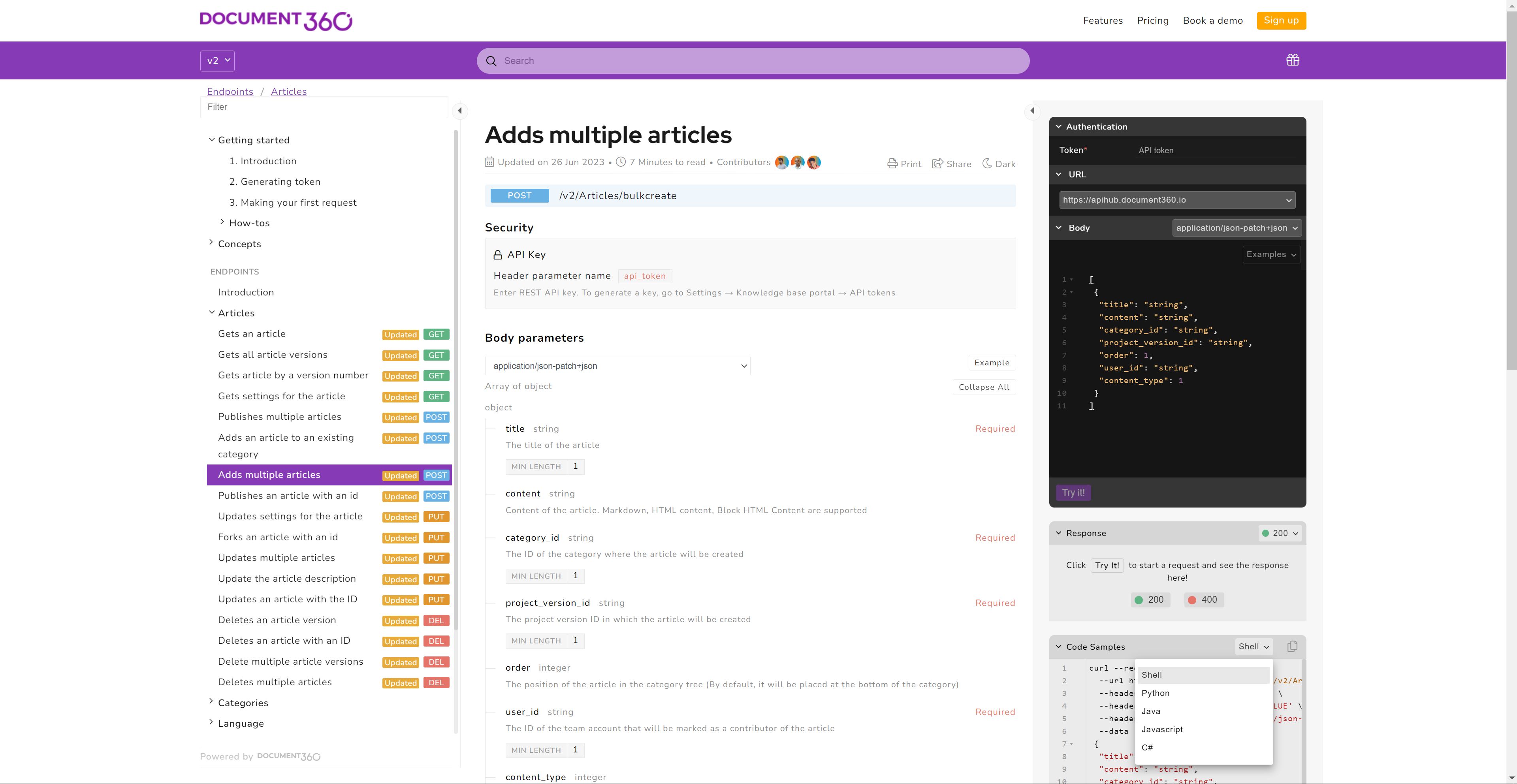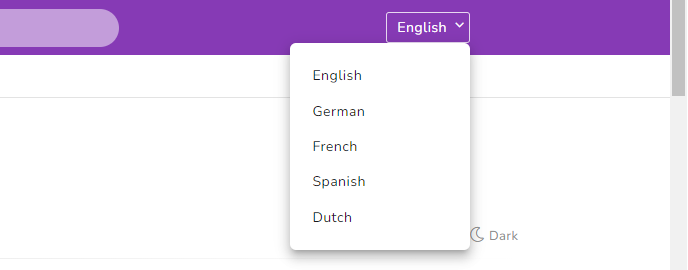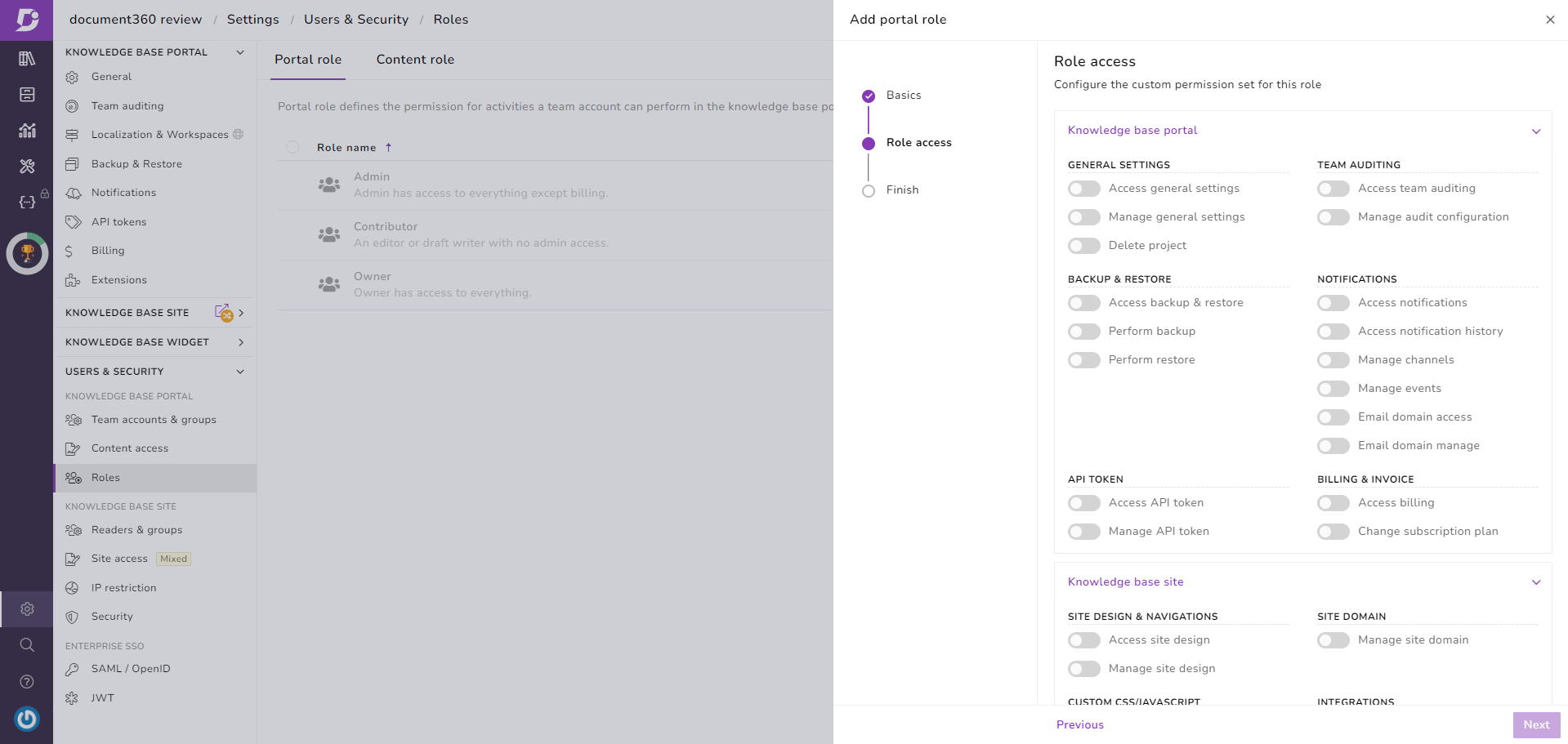Review of Document360
Document360 is a web-based authoring tool to create online documentation collaboratively. Thanks to a simple editor, even persons whose main task is not writing technical documentation can work with it. This review shows what the special strengths of Document360 are and for which scenarios the system is particularly effective.
Notes: This review was sponsored by the manufacturer of the software. However, the manufacturer did not influence the content of the review. The version tested was version 9.5.
System requirements and installation
As a software-as-a-service (SaaS) application on the web, Document360 needs no installation, has no special hardware requirements, and runs on any operating system.
On-premise installation is not possible, but the vendor provides the option of "private hosting" on a server isolated from other customers, with a free choice of location in around 50 countries.
After the first login, a well-designed onboarding process guides you through the first steps and a wizard helps to set up the project. The system is so easy to use that no special training is needed.
Structure of the user interface
The user interface essentially consists of a selection menu on the left and an editor on the right. Topic-specific settings (Document360 speaks of "articles", not topics) can be made on the right side. This makes the best possible use of the space available on the screen. The whole thing runs in a web browser.
Editing content
When creating a topic, Document360 lets you choose whether to edit the topic in a simple Markdown editor or in an HTML-based WYSIWYG editor.
Markdown editor:
WYSIWYG HTML editor:
Which editor is used, is specific to the topic. This way, some contributors can edit the content they are responsible for in Markdown, while others may prefer to work in the WYSIWYG editor.
The editing mode can also be changed, but only once from Markdown to WYSIWYG and not back again.
The classic markdown and HTML elements are available, as well as some special things like notes, warnings, and tips. However, it is generally not possible to work with any predefined paragraph, character, and table styles. If, for example, the names of UI elements are always to be displayed in bold and blue in your text, this would need to be formatted manually each time individually in the WYSIWYG editor. This is not very practical. So it is better to use only the standard element <strong> in his example, and then style this element with your own CSS, which Document360 allows you to do after all.
Images, videos, and external files are uploaded to a virtual drive and are then available to all collaborators throughout the entire project.
If an image is embedded in a topic at a reduced size, it automatically becomes a thumbnail. Users can then click on the image at runtime if needed to see an enlarged view in a lightbox. Expandable text sections, also known as "dropdowns" or "toggles" in many authoring tools, as well as other progressive disclosure controls such as tabs, are not supported by Document360's built-in tools.
Generating documents
"Generating" online documentation created with Document360 is not required. All content goes live immediately as soon as you set the workflow status of the respective topic to Published. Exporting static HTML pages for offline use by users without Internet access is not possible.
From a technical point of view, online documentation created with Document360 is always located on the server of the Document360 provider. However, you can configure the URL so that this is not apparent to users and the documentation can be accessed at docs.yourdomain.com, for example.
A typical online documentation created with Document360 consists of two page types:
- a home page with a search function and an overview of the main chapters
- the individual topics including navigation
The home page of an online documentation created with Document360 looks like this, for example:
A topic of an online documentation created with Document360 looks like the following, for example:
Navigation elements
Within a topic, users are provided with the following navigation elements:
- overall table of contents with filter function (left side)
(optionally, each main chapter can be marked with a symbol in the table of contents – not visible in the above image) - table of contents of the currently displayed topic (right side)
- breadcrumb navigation
- search function
- button for scrolling back to the beginning of the topic (appears automatically at the bottom right of long topics – not visible in the above image)
- buttons for scrolling to the next topic in the structure and for scrolling back to the previous topic in the structure (appear at the end of the topic – not visible in the above image).
Advanced search
The search function is remarkably powerful and, in addition to typo tolerance, even offers something like a simple faceted search. This makes it possible, for example, to limit searching to individual versions, specific languages, chapters, or tags assigned to topics.
Other functions
Also worth mentioning are the following functions that can be activated in an online documentation optionally:
- display of the estimated reading time
- option to switch to dark mode
- option to download the current topic as a PDF file
- feedback function
- glossary
- option to display a list of topics that have been recently edited (period can be selected by the user)
Call and integration
Connecting online documentation created with Document360 to a web application is extremely convenient. All you need to do is integrate a predefined JavaScript into your web application. An icon will then automatically appear in the web application, allowing users to display the documentation in an embedded overlay panel.
For demonstration purposes, this also works on a website. On this website, for example, the online documentation would be displayed as follows:
With a second click, users can enlarge the help area or open the help on a new, additional tab.
Depending on the URL of the calling page or depending on the directory in which a calling URL is located, you can set which help topic is displayed by default. This gives the authors of the documentation free control over the context-sensitive integration, independent from the software developers.
Alternatively, each topic can also be accessed via a permanent URL.
PDF output
In contrast to the online documentation, the PDF export, which is also possible, provides only what is absolutely necessary: A very simple cover with only a title and optionally a logo, table of contents, pages with logo in the header and page number in the footer. There are hardly any customization options. It is good enough for a basic printout, but it will not win any beauty award.
Tip: In case you want a nice, customized cover, you could replace the cove page afterward in a PDF editor with an externally generated page.
API documentation
Document360 also offers some interesting functions for API documentation.
After uploading or linking an OpenAPI definition as a JSON or YAML file, Document360 automatically generates topics for all API endpoints. A built-in “Try it” feature enables users to test individual commands directly from the documentation. Automatically generated code examples in multiple programming languages make it easy for users to apply the API in their own programs.
The result will look like the documentation for Document360's own API, for example:
Combination with editorial content
If needed, you can manually add more information to an automatically generated topic of an API documentation in Document360. And of course, you can also add completely new topics manually.
What's special in both cases: If the file with the OpenAPI definition changes later, Document360 automatically updates all affected topics. An intelligent automatic mechanism ensures that all previously manually added information is retained and is not overwritten by the update.
Single source publishing
Single source publishing support in Document360 is limited.
Multiple use
Snippets can be created for content that is used multiple times within a project. These snippets can be maintained in a central place and can be used as often as needed. A snippet can contain any content, such as multiple paragraphs, tables, images, and so on.
Variables
Variables can contain smaller content that is to be used multiple times, such as the name of a product or technical data. Unlike in many other authoring tools, the formatting can also be saved along with the variable text.
However, at a closer look, the “variables” are rather constants, because except for the place where the variables are defined, there is no other place where the value of the variable can be overwritten. Thus, “variables” are rather some kind of small, static snippets.
No variants, no conditional content
Document360 does not support any documentation variants. It is therefore not possible, for example, to create different documentation variants from the same source, such as a documentation variant for a “standard version” and a documentation variant for an “enterprise version” of a product with additional or partially different content. Consequently, Document360 does not provide for conditional content (conditional text).
There are two small exceptions to this:
- In online documentation, the display of certain topics can be bound to user rights, so that certain audiences can only see information of certain categories (chapters).
- In PDF export, you can completely exclude certain entire chapters or individual topics.
Translation
Document360 also supports multilingual project.
In a multilingual documentation, users can set the desired language themselves. (The default setting is based on the language of the browser used for display or on the parameters used for calling the documentation.)
To translate documentation, Document360 provides the following options:
- machine translation at the push of a button
- manual translation within the Document360 user interface
- translation via integration with the external service https://crowdin.com
A direct export as a translation package for other translation memory systems is not provided.
Working in a team
One of the strengths of an online authoring tool is the collaborative creation and maintenance of documentation in a team – this is also the case with Document360.
Several persons can work on the same documentation at the same time and edit different topics. If one person has opened a topic for editing, the topic is locked for all other persons during this time, so no conflicts will occur.
Notes, comments, team discussions
Alongside each topic, the people involved in the creation or reviews can have a discussion that is not visible to later external users (customers).
Similarly, notes can be inserted directly within a topic that are for internal use only and remain invisible to external users.
User permissions
An integrated user administration regulates the access and editing rights of each individual user - both with regard to specific functions and with regard to individual chapters (categories).
Workflows
A simple workflow can be set up to determine which statuses a topic must go through before it can be released and thus displayed – for example, Draft, In Review, Published.
Team members can be assigned tasks, such as having to review specific topics. Tasks can be given due dates (deadlines).
Notifications
Depending on certain events in the project, Document360 automatically notifies the affected team members via email or via other channels, such as Slack.
Versioning
For each topic, Document360 logs in its database who made what changes to the topic and when.
If needed, any two versions can be compared and an earlier version can be restored. However, only the entire topic can be restored, not just selected sections.
If a new product version is to be documented, but the documentation for the previous version is to remain available in parallel, a new workspace must be created in the system. This can result in additional licensing costs. Example: Version 1 of a product has been replaced by version 2, but there are still customers who continue to use version 1 and need access to the documentation of version 1.
The most recent version of the documentation can be copied to the new workspace, where it takes on a life of its own. A function to synchronize changes between several workspaces (merging) does not exist.
Feedback function and analytics
Optionally, Document360 can be configured to display a question below each topic asking whether the topic was helpful (“Thumbs up/down”).
After clicking Yes or No, users can provide further feedback in a second step depending on their answer (for example, via check boxes and text input).
The feedback can later be conveniently displayed and evaluated in the Document360 backend. In addition, automatically generated statistics provide information about which keywords users search for most often and which pages users visit most frequently. Based on this data, the documentation can then be optimized step by step over time and tailored to the current needs.
Importing legacy content
Existing content can be migrated exclusively via import in Word format *.docx (apart from inserting individual topics via the clipboard as Markdown or HTML).
If legacy data is not yet available in Word format, this data must be converted to *.docx in the first step. Document360 can then split these Word files into individual topics using the headings contained in the files, if required.
Customization
Within the scope of the given default structure, the look and feel of an online documentation provided with Document360 can be adapted quite flexibly to your corporate design. Most settings are made via dialogs in the user interface and thus do not require any special skills. Further configurations, such as creating individual page headers and footers, are possible by inserting your own HTML and CSS codes.
To format the content individually, or to include special features in an online documentation, you can add your own CSS and JavaScript code project-wide. When you work with the WYSIWYG editor and switch to the HTML code view, you can also add custom code within a specific topic.
For PDF output, the possible settings are very limited.
API
Using a RESTful API, you can access your documentation maintained with Document360 from other programs as needed.
In particular, you can:
- get the content of an article
- add, edit, publish, and delete articles
- manage categories
- export and import content
- update and publish reference documentation of your own API
The bottom line
Document360 is a solution for the collaborative creation of modern online documentation – including hosting, feedback and analytics. It can be used immediately and productively with minimal training and adaptation.
Other especially noteworthy features are:
- widget for context-sensitive embedding of documentation in a web application
- support for API documentation and ability to combine automatically generated content with editorial content maintained in Document360
- ability to restrict access to certain information for users based on their logins
- powerful search function with fault tolerance and filters
On the other hand, things that are not supported are:
- predefined paragraph and character styles
- documentation for multiple product variants from a single source
- output of static HTML pages for offline use
This makes Document360 particularly appropriate for:
- documenting web applications
- projects that are created and maintained collaboratively by multiple authors
- projects that are created with the participation of people who do not have much time to learn a complex authoring tool
- projects without product variants or projects where all product variants can be described with a common documentation
- projects for which machine translation is sufficient, which can be translated in house by the authors, or which do not require translation at all
- projects in which no PDF documents need to be created or projects in which PDF documents are of minor importance
- projects in which automatically generated API documentation is to be combined with editorial content
- projects in which not all users should have access to all information (example: internal users vs. external users)
Pricing and licensing
Pricing details are available upon request only.
Manufacturer: document360.com